In this post, we will see how to fix Firestick low storage issues. As a Firestick or Fire TV owner, you probably already know about space limitations. Maybe you are getting buffering, lag, or a constant message on the screen that you are critically low on storage. If you are having any of these problems, check out this guide for some tips, advice, and tricks to resolve them.
table of Contents
Most Firestick and Fire TV devices, including the most popular model, the Fire TV Stick 4K Max, it only has 8 GB of internal storage. Unfortunately, only about 5.5 GB can be used. The operating system software takes up the remaining space.
Why you need to free up space on Firestick
Low storage issues on Firesticks can cause and create many problems such as:
- Lags, buffering, and crashes when browsing your Firestick or streaming videos.
- Apps do not work correctly or take a long time to load.
- Random reboots of your Firestick.
- Problems updating operating software to the latest version.
- Installation errors when downloading new apps from the App Store or downloading your jailbroken Firestick. There needs to be enough storage space to complete the installation.
If you have any of these problems, you may need to free up space. Read on to find out how.
Check remaining Firestick storage
To determine if low Firestick storage is an issue, check how much storage space you have left.
Enter your Firestick Settings > My fire television > About > Storage.
The amount of available internal storage space will be displayed on the right side of the screen. Ideally, you should make sure that your Firestick always has at least 500 MB of available space to avoid problems.
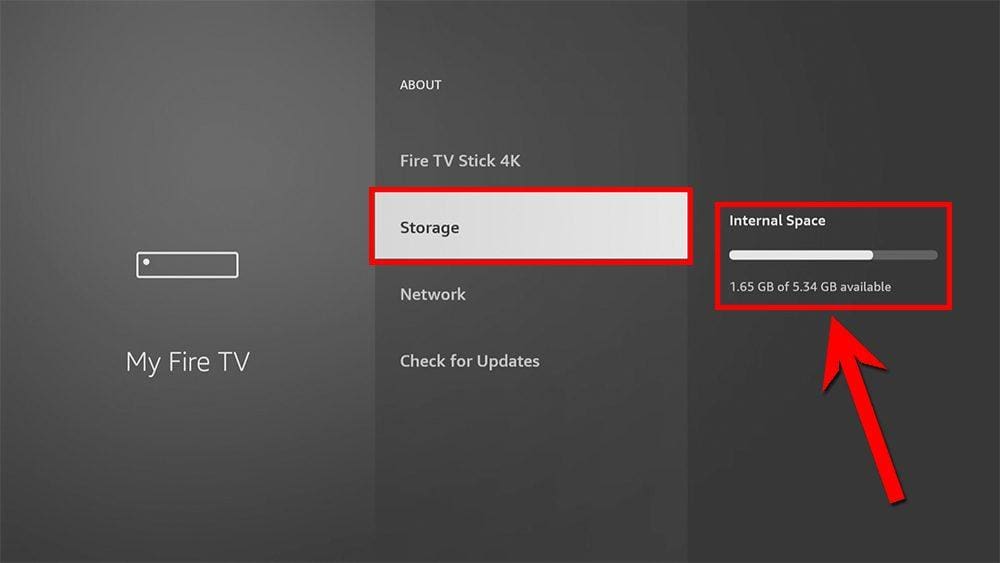
Video: Fix Firestick Low Storage
If you prefer to follow the video tutorial, watch the video.
Or read on for a step-by-step written guide.
#1 – Fix Firestick Low Storage
Uninstall applications
We can first consider uninstalling apps that you no longer need or use. I know this seems obvious, but you may have apps that you installed and forgot, and it’s very easy to check and uninstall them.
When you enter the Apps screen, you expect ALL installed apps to be displayed here. But this is not always the case, especially if you have applications downloaded. Additionally, you may have apps with a grayed-out icon and you can’t remember what they are or if you still need them.
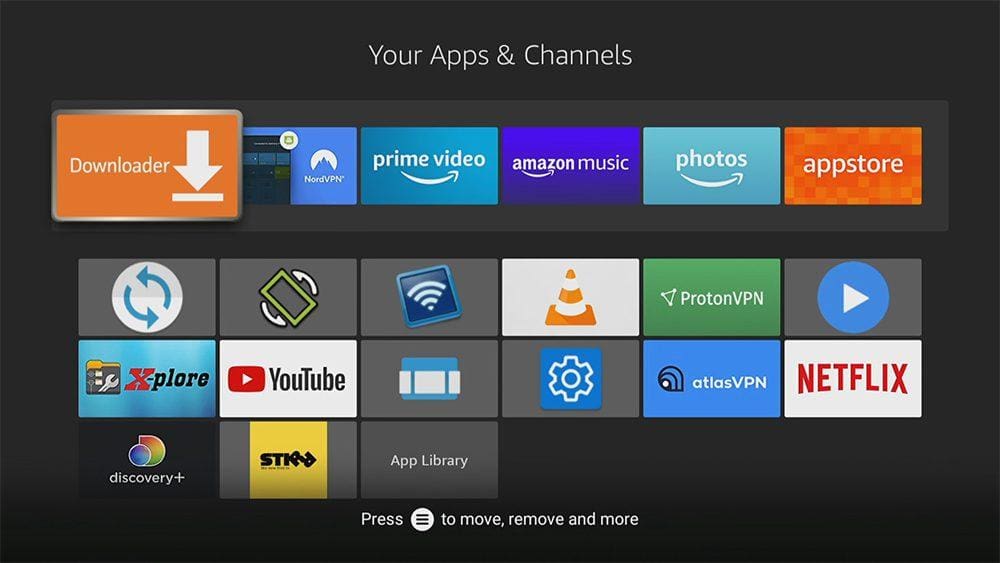
The best way to see all your installed apps is to log into your Firestick Settings > Applications > Manage installed applications.
From there, you can carefully review each installed app and decide if you want to keep it. You may be surprised at the apps you installed that you forgot about and want to uninstall. Tap on the play pause on your remote control to uninstall the app. Repeat this for all apps you no longer use or need.
Not all applications can be deleted. For example, you won’t be able to remove some of the apps pre-installed by Amazon, such as Prime Video.
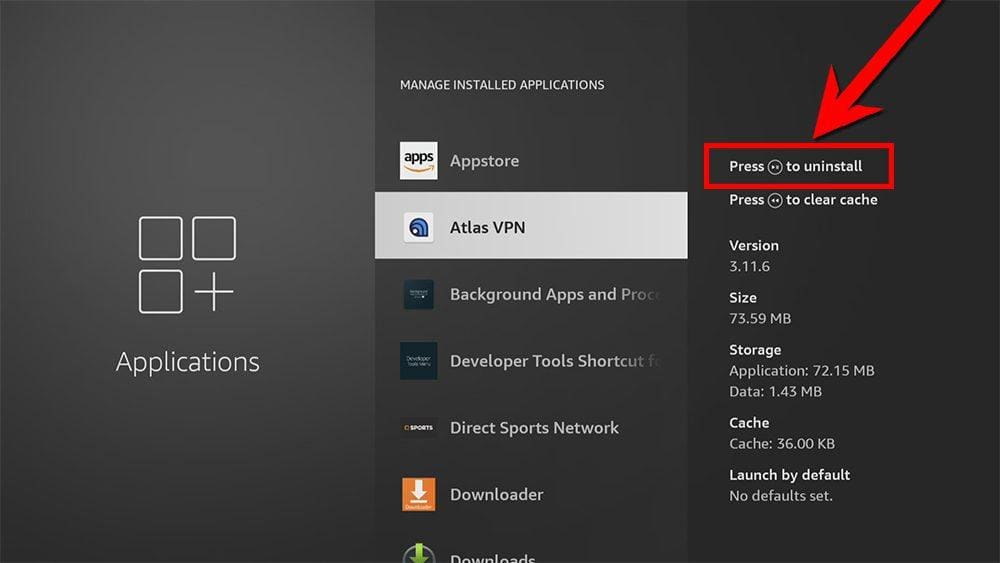
#2 – Fix Firestick Low Storage
Clean your fire stick
The second thing you should try is to use a multi-utility tool to clean your Firestick properly, like DefSquid.
DefSquid presents a cleaner that will scan your Firestick for junk files, remove them, and improve your device by analyzing and improving system resources.
You can also use DefSquid to force quit apps that are open and running in the background.
And you can run a deep scan and virus check of your Firestick to look for malicious or suspicious apps that may be using system resources and causing it to run slowly.
DefSquid – How to maintain your Firestick
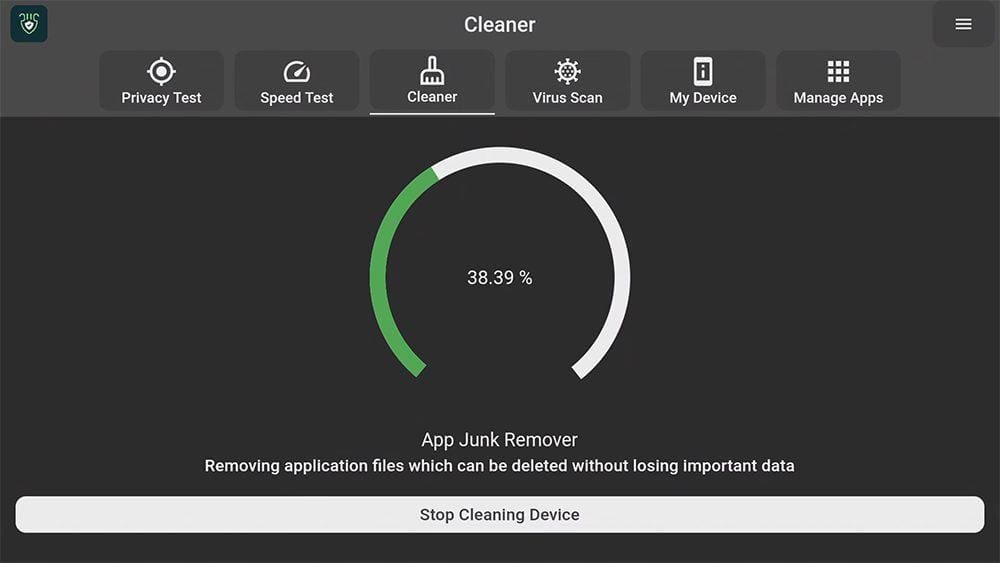
However, one thing DefSquid does not do is clear the cache, as other apps cannot access the permissions to do this on Firesticks. The cache can only be cleared manually on Firesticks.
What is cache?
The cache is created to temporarily save data when you use apps or browsers and is junk that takes up space on your Firestick. However, some cache is good as it helps your Firestick run faster and open apps faster. But in cases where the cache has accumulated to a large amount, you may want to clear it as it may affect the performance of your device if it starts running out of storage.
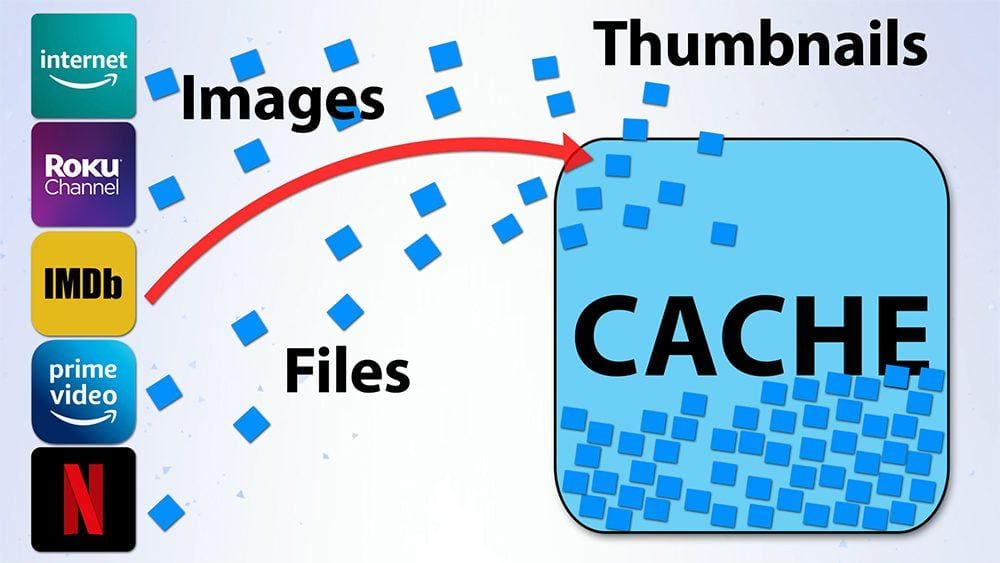
In cases where the cache has built up to a large amount, you may want to clear it as it may affect the performance of your device if you start running out of storage.
To clear the cache of your applications, log in to your Firestick Settings > Applications > Manage installed applications. Select an app, then tap the rewind button on your remote control. Since storage is quite limited on the Firestick, I recommend clearing any cache larger than 100MB if you’re running out of space.
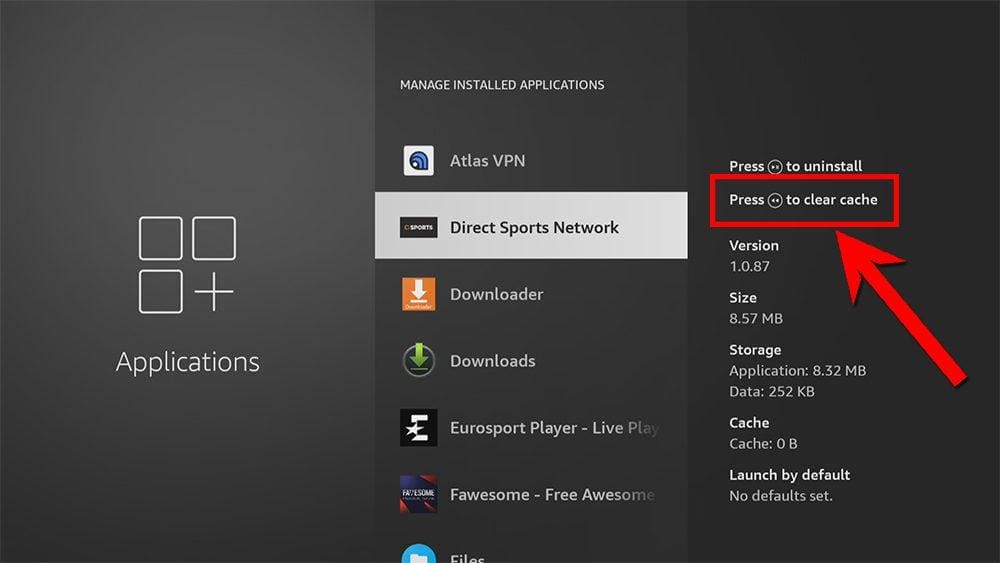
#3 – Fix Firestick Low Storage
Check your Firestick folders
The third thing you can try is to use a file explorer app to check the folders on your Firestick. You may have used apps to download something, record a show, or transfer photos or video files to your Firestick.
And sometimes, when you uninstall an app, some files and folders may remain hidden and take up valuable storage space.
I prefer to use an app called X-plore that you can get on the Amazon App Store or on my Downloads page.
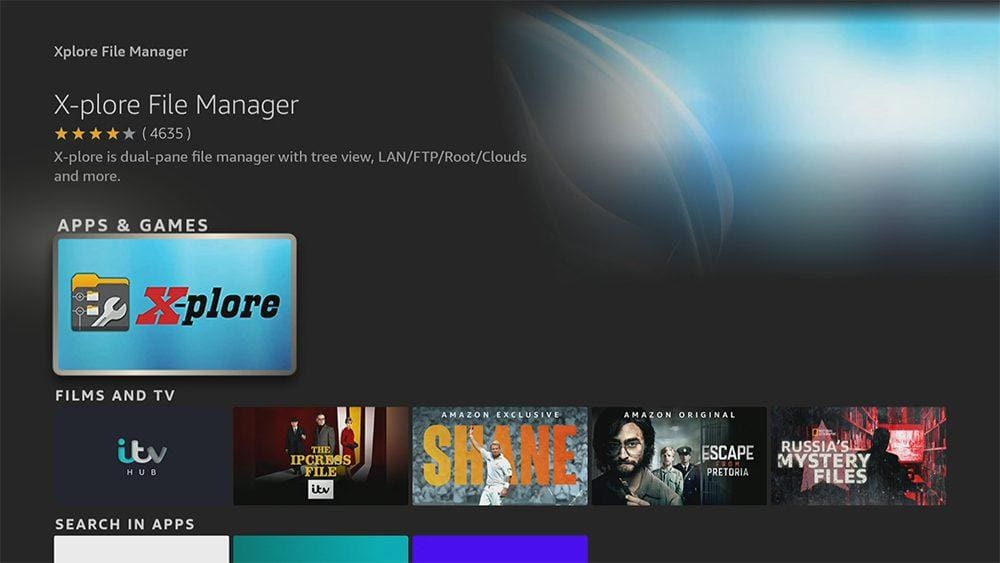
With X-Plore open, you can check your Firestick shared internal storage. You can delete anything that shouldn’t be there and search inside folders to find hidden or forgotten files.
If you have a Download or Downloader folder, look inside them to see if anything can be deleted. Press and hold the select on your remote control when it is highlighted over the folder or file you want to delete and choose DELETE.
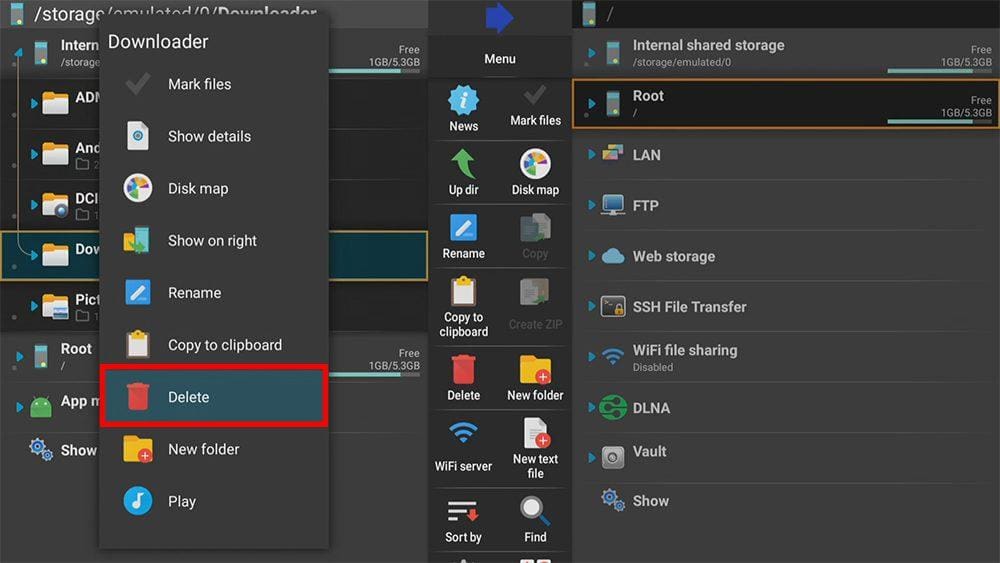
#4 – Fix Firestick Low Storage
Expand your Firestick storage
If you want to expand your Firestick’s storage, you can add a USB port. You can then connect a USB storage drive to share and access video files or save downloaded files, so as not to take up space on your Firestick.
Additional storage can be added to any Firestick, Fire Cube, or Fire TV running Fire OS software version 5 and higher. If you want to learn more about adding storage, check out the guide below.
How to increase Firestick storage

#5 – Fix Firestick Low Storage
Factory reset your Firestick
If all else fails and you are still suffering from storage issues and slow performance with your Firestick, then your only solution may be to perform a factory reset. This will completely erase everything on your Firestick and restore it to factory defaults so it’s back exactly as it was when you first took it out of the box.
To perform a factory reset, log into your Firestick Settings > My fire television > Reset to factory defaults.
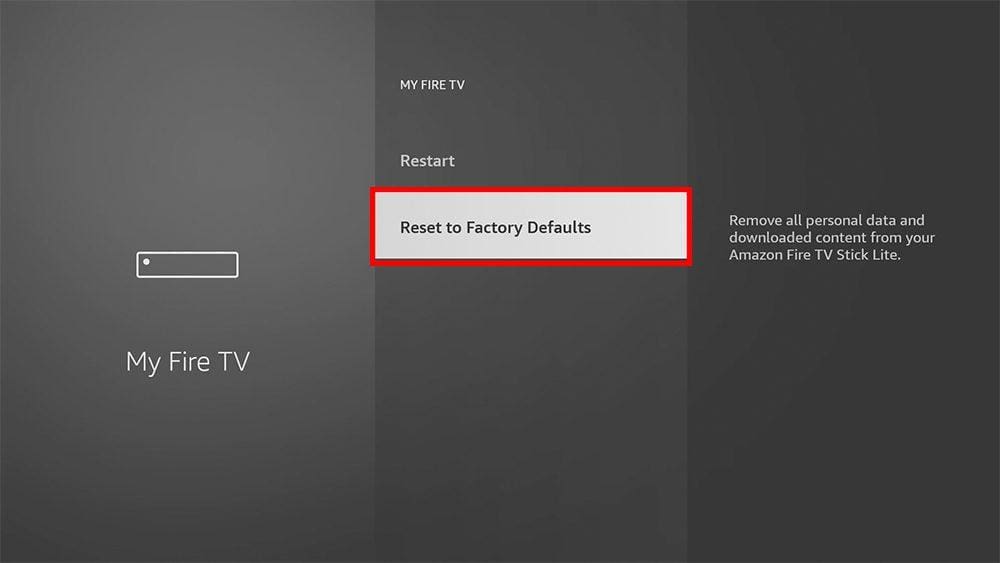
Ending
Hopefully, these tips and suggestions have helped you resolve any low storage issues you may be having with your Firestick, Fire Cube, or Fire TV. So, check them out and let me know which tips helped you the most by leaving a comment below. Also, if anything needs to be added to this guide, please share your suggestions below.
Vanishing fire stick
downloads
Transmission
kodi
The post Fix Firestick Low Storage appeared first on Firetvsticks.

